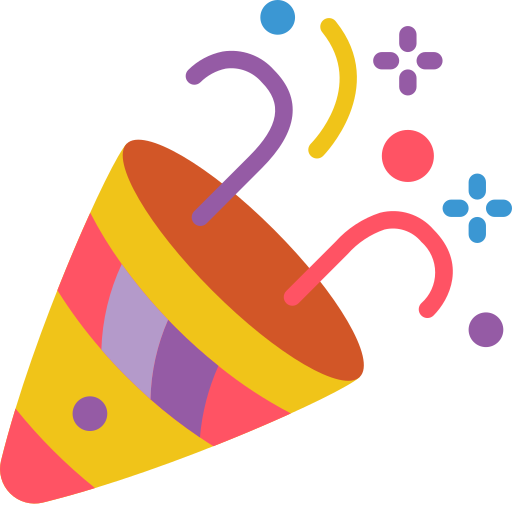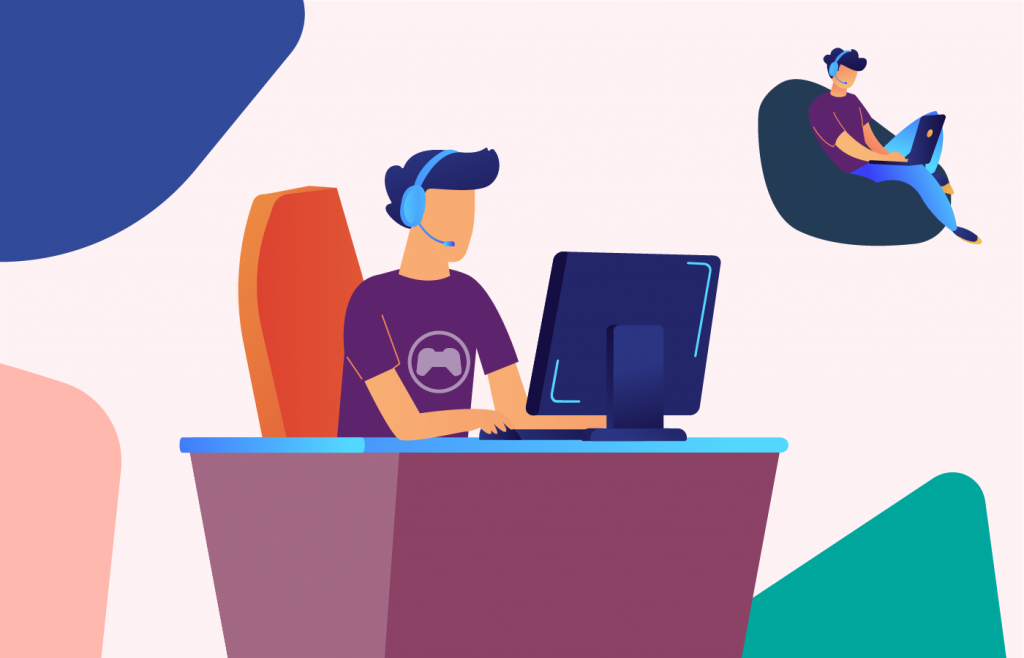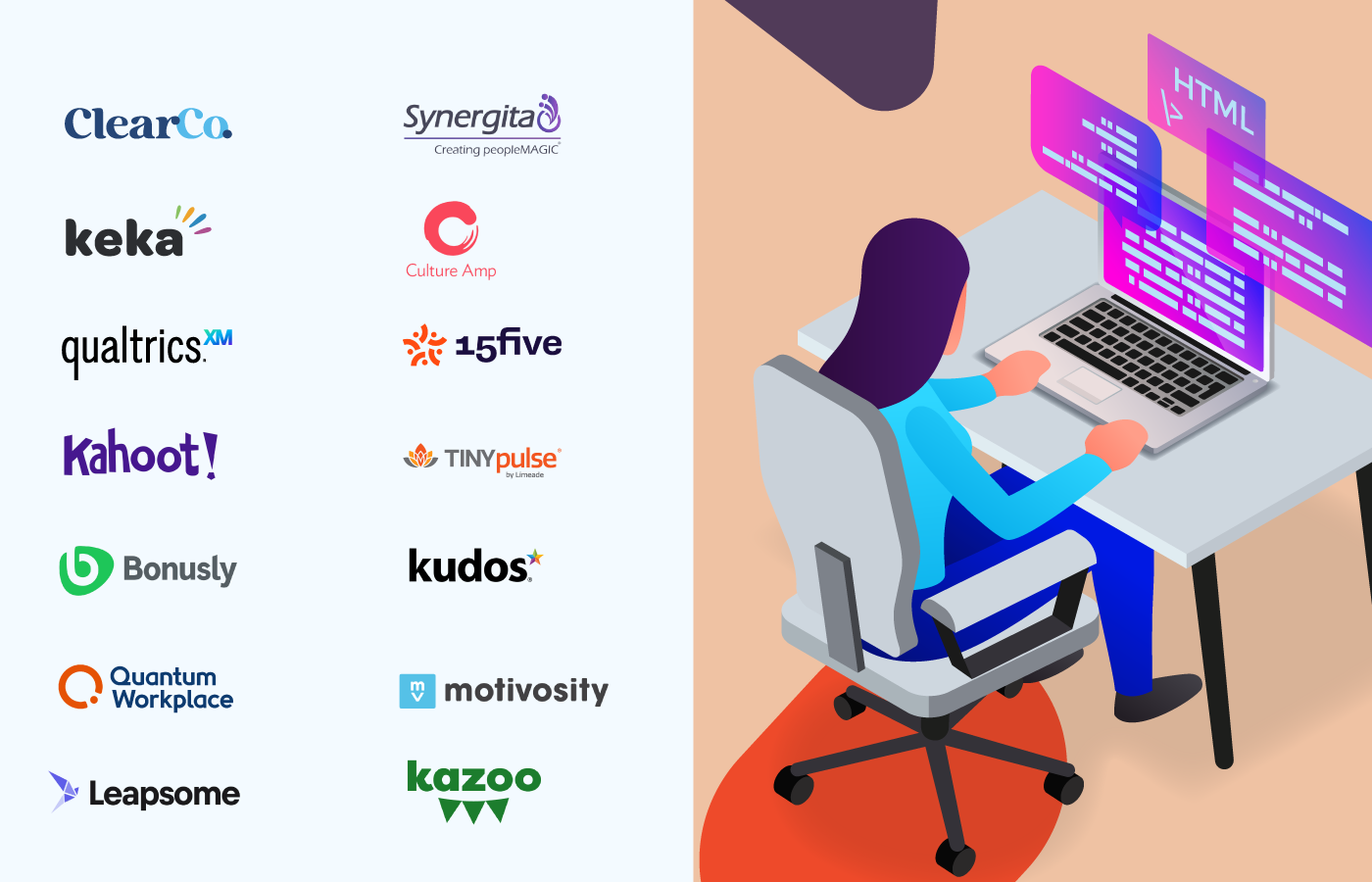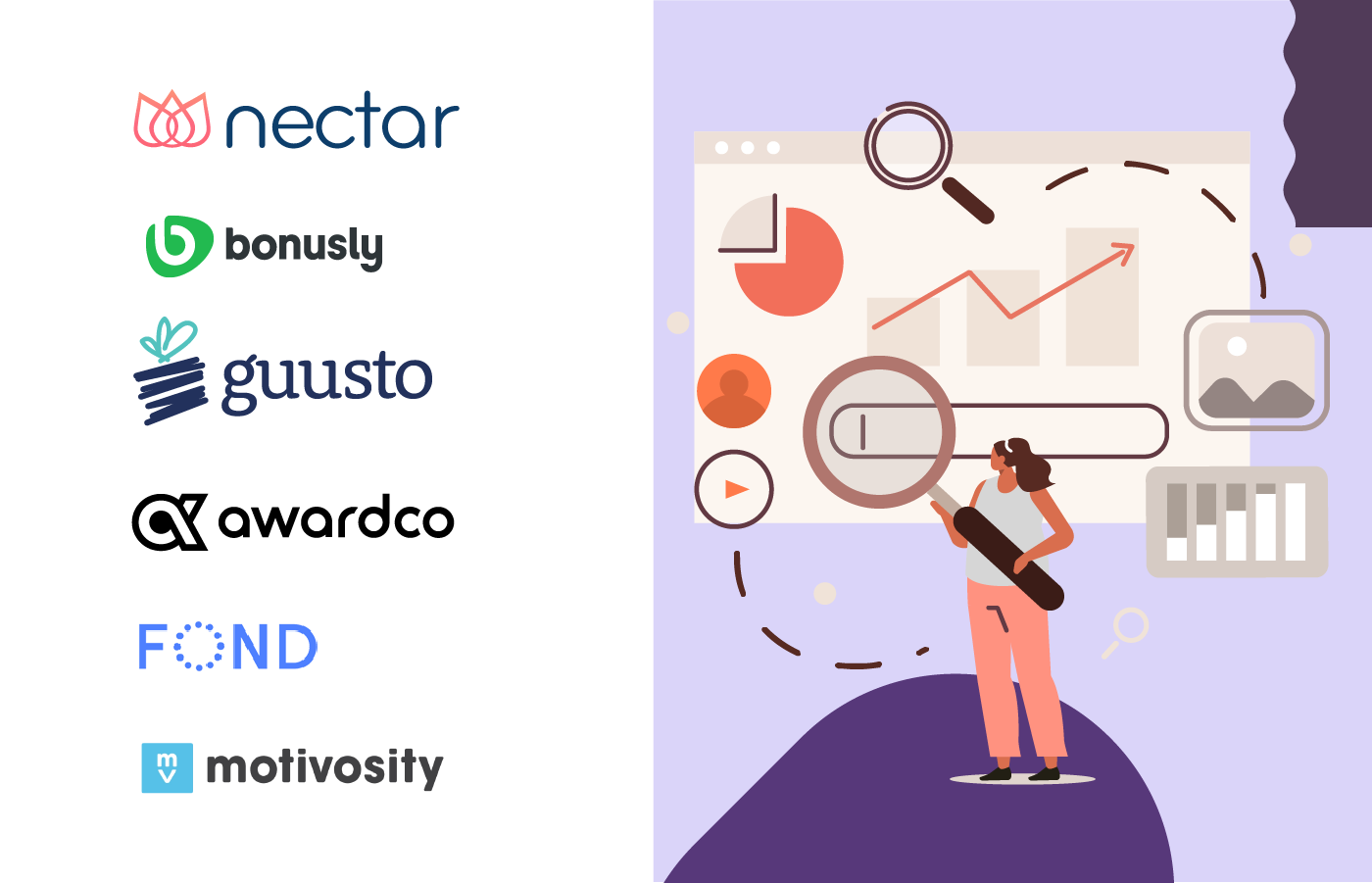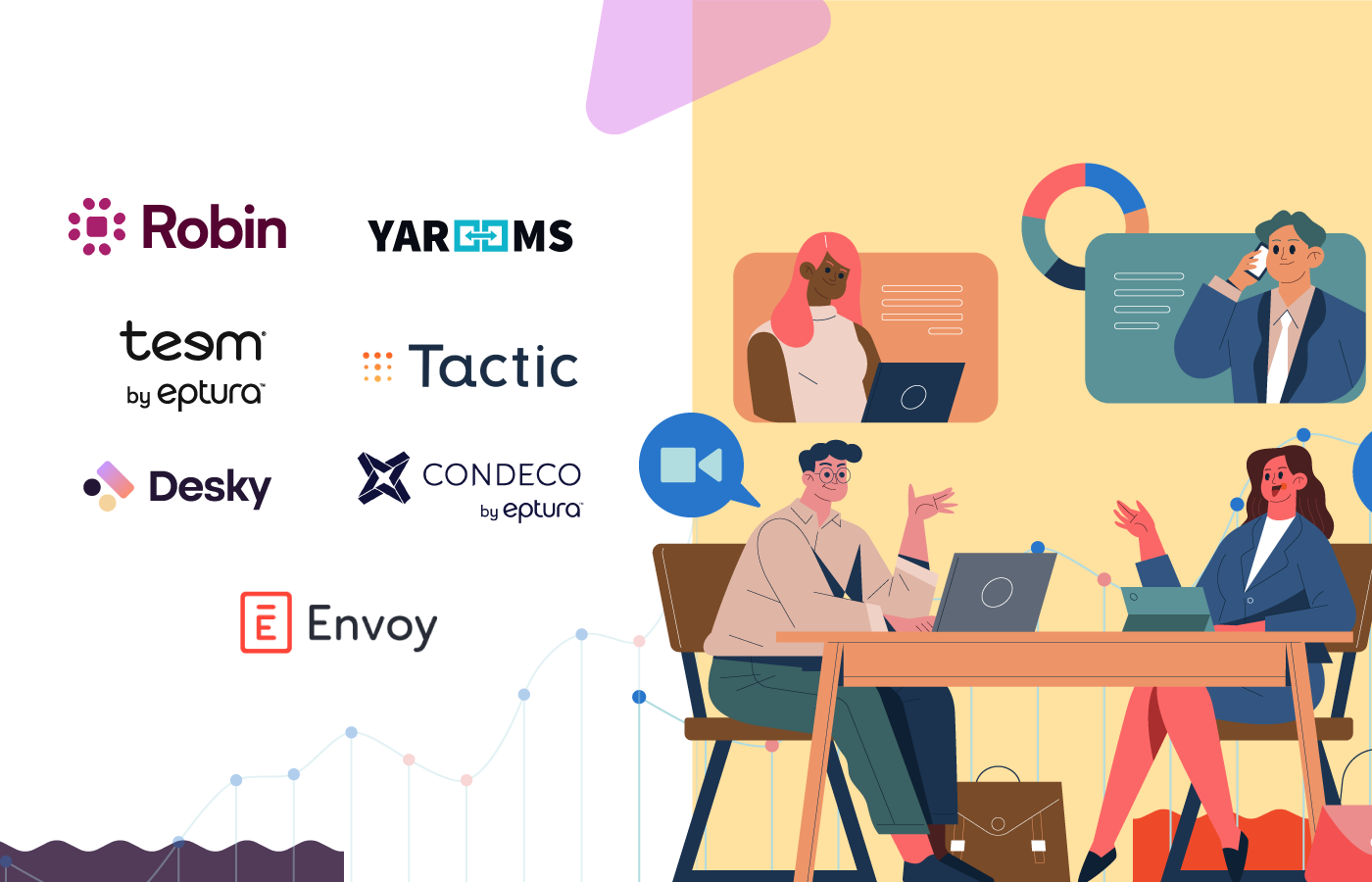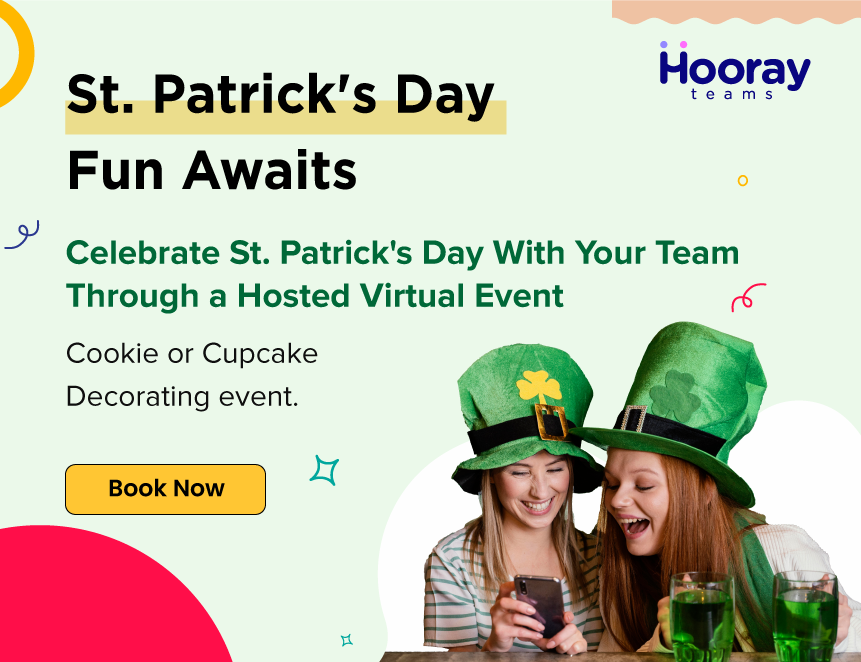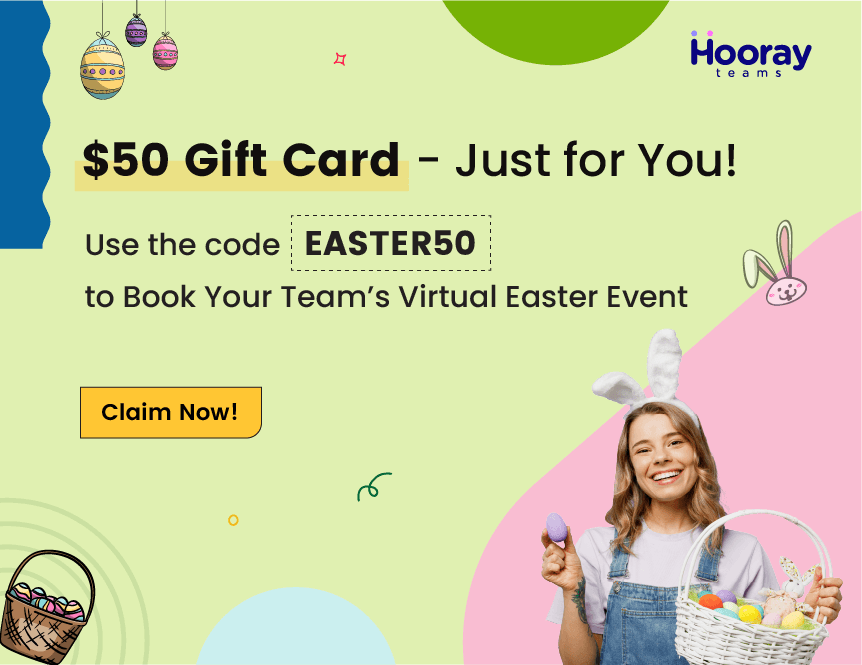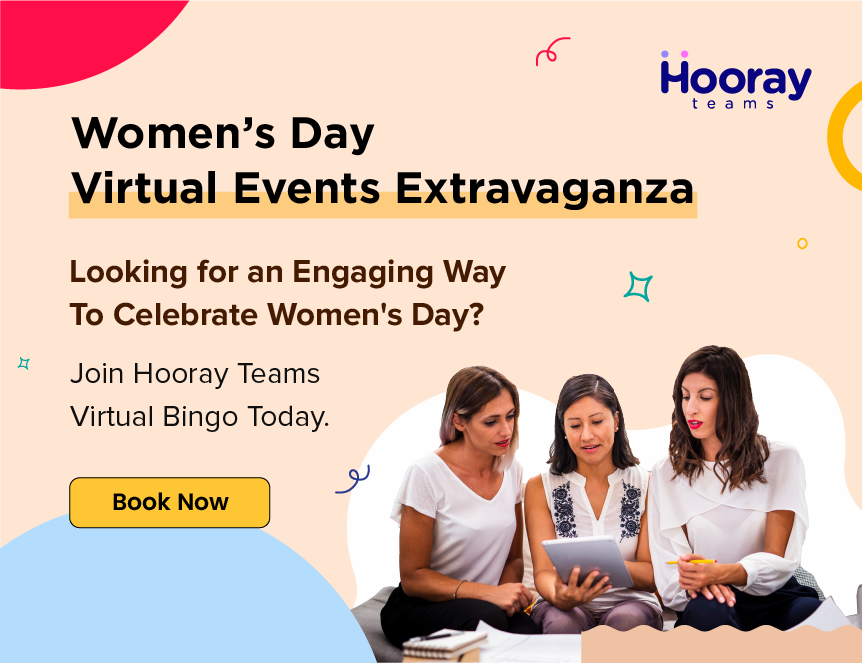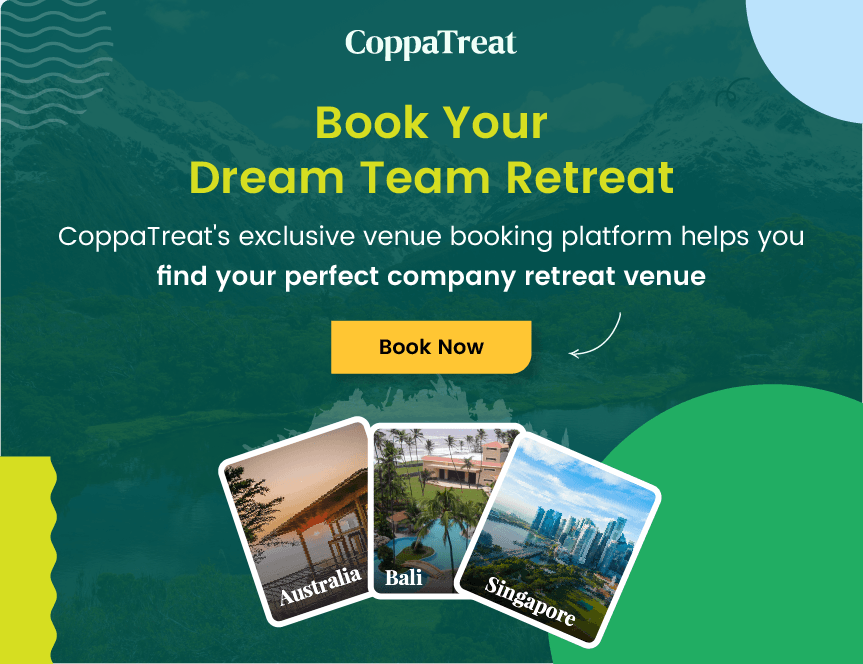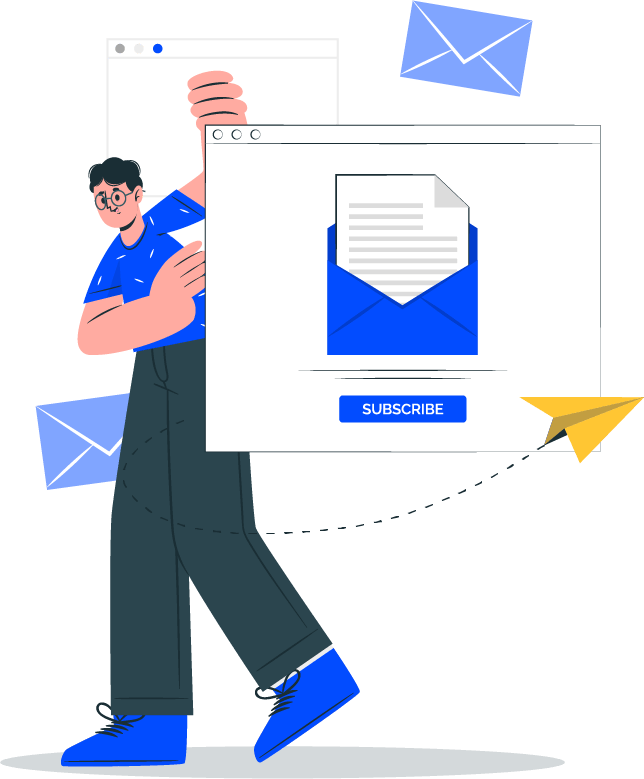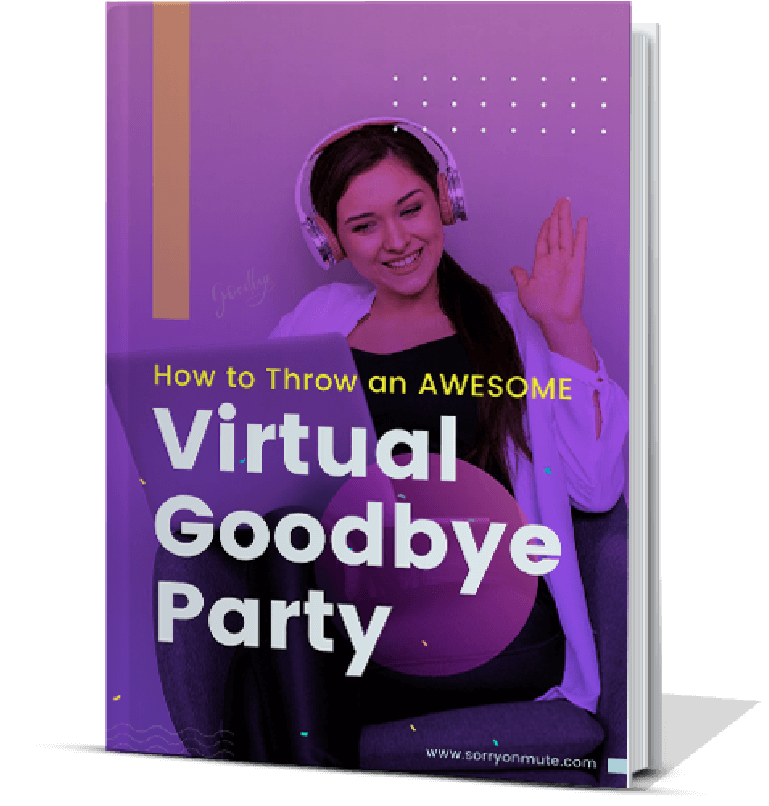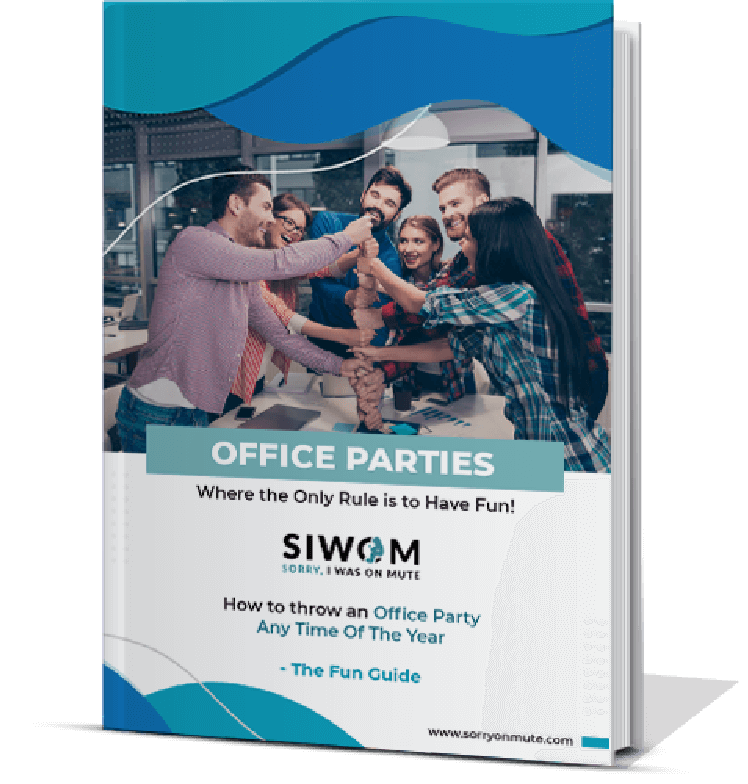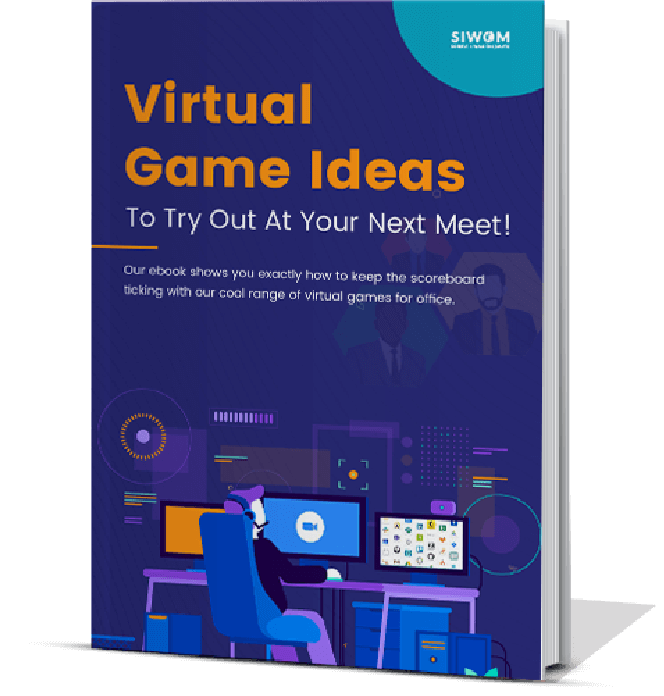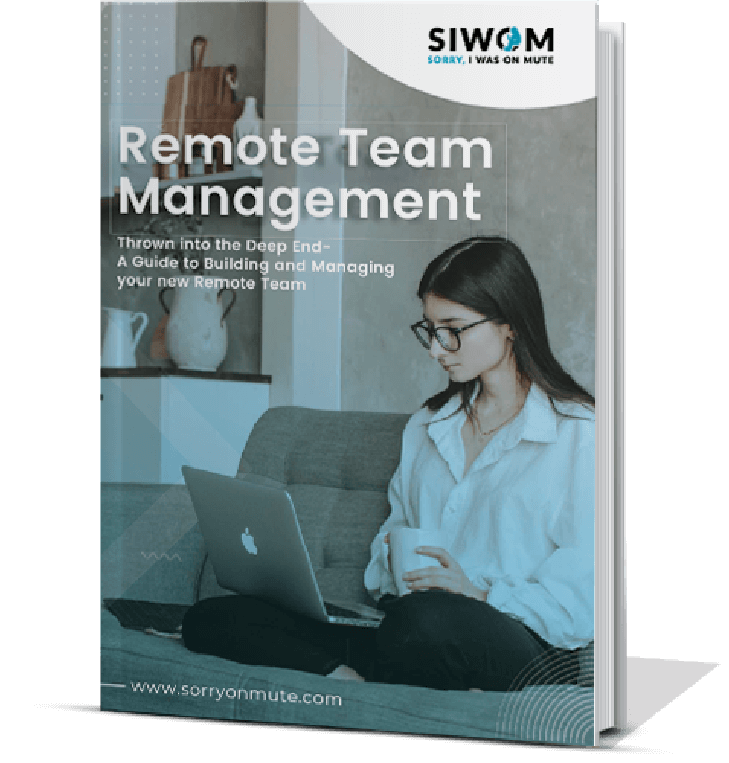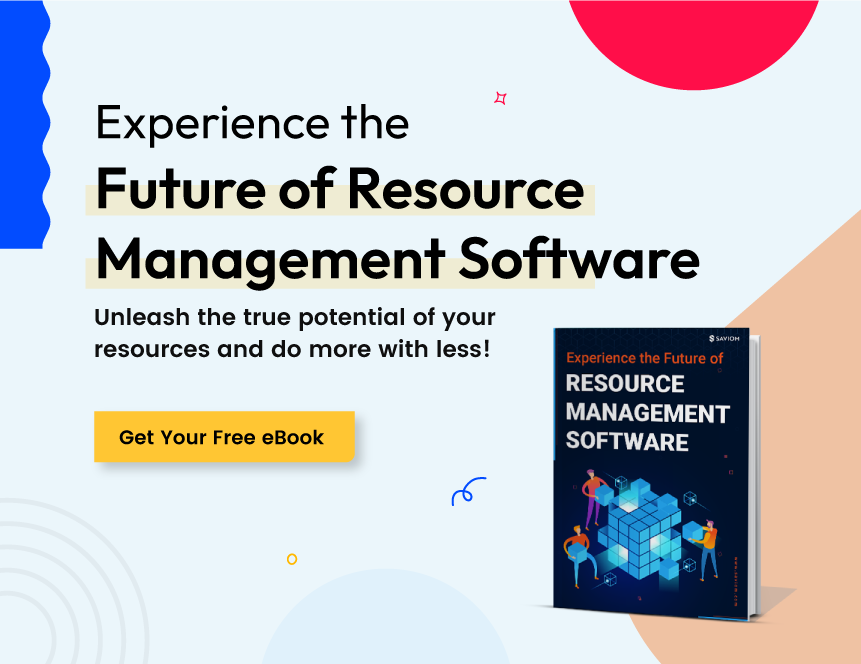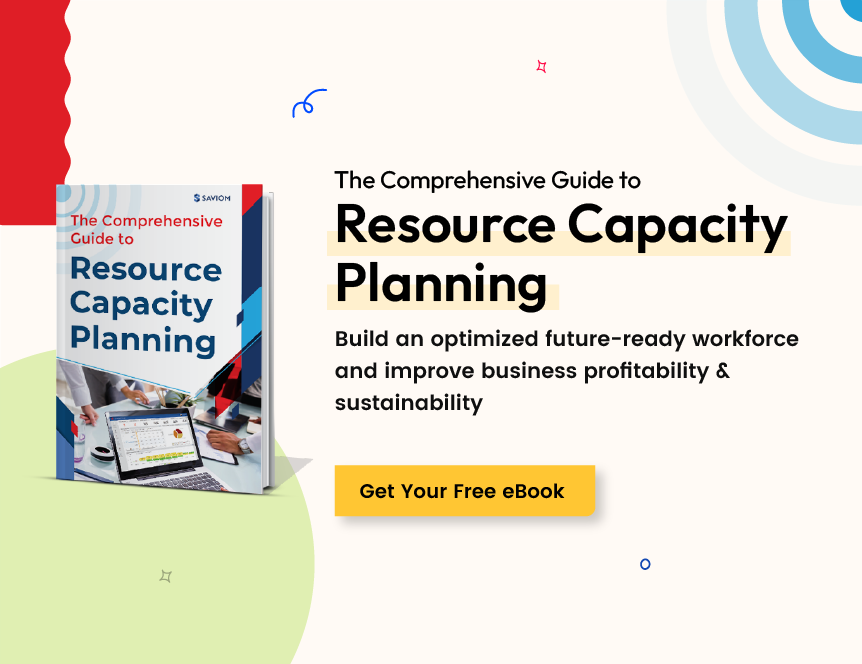1. Overview of the Best Productivity Tools for Work From Home
| Timely | Best productivity tool for time tracking and project management |
| Pomodoro Tracker | Best productivity tool for time management using the Pomodoro Technique |
| Clara | Best productivity tool for automating meeting scheduling and note-taking |
| Otter | Best productivity tool for meeting transcription and collaboration |
| Boomerang | Best productivity tool for email scheduling and reminders |
| Dewo | Best productivity tool for intelligent task prioritization and planning |
| Inbox When Ready | Best productivity tool for preventing email distractions |
| SaneBox | Best productivity tool for email filtering and organization |
| Basecamp | Best productivity tool for team collaboration and project management |
| MindNode | Best productivity tool for mind mapping and visual brainstorming |
| Magnet | Best productivity tool for desktop organization and window management |
| Habitica | Best productivity tool for turning daily tasks into a game |
| Miro | Best productivity tool for online collaborative whiteboarding and ideation |
| Bit.ai | Best productivity tool for creating and sharing smart documents |
| Slack | Best productivity tool for team communication and collaboration |
2. Selection Criteria for the Best Productivity Tools for Work From Home
2.1 Accessibility
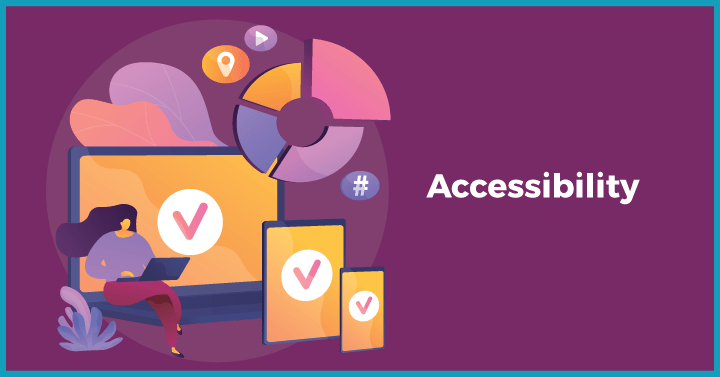 Accessibility is crucial for any work-from-home productivity tool. SaaS-based solutions provide easy accessibility, as they can be accessed from anywhere with an internet connection. These cloud-based tools eliminate the need for installation or maintenance of software, and users can access them through a web browser or mobile application. This means that users can work remotely without being tied to a specific device or location. By the way, if you constantly download many such applications to your mobile, it is worth checking it for viruses occasionally. You can check it with these tips.
Accessibility is crucial for any work-from-home productivity tool. SaaS-based solutions provide easy accessibility, as they can be accessed from anywhere with an internet connection. These cloud-based tools eliminate the need for installation or maintenance of software, and users can access them through a web browser or mobile application. This means that users can work remotely without being tied to a specific device or location. By the way, if you constantly download many such applications to your mobile, it is worth checking it for viruses occasionally. You can check it with these tips.2.2 Easy to use
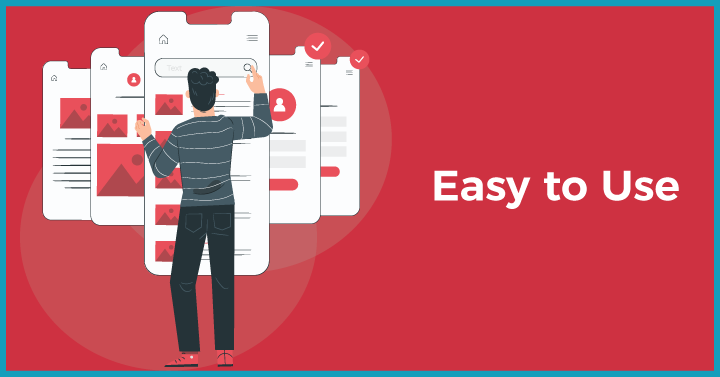 User-friendly tools are essential for efficient productivity. The most popular work-from-home tools have an intuitive user interface that makes them easy to use. They should seamlessly integrate with existing tools and workflows in the organization, providing a smooth and seamless user experience. If a tool is complicated to use or has a steep learning curve, it can become a hindrance to productivity and defeat the purpose of using the tool in the first place.
User-friendly tools are essential for efficient productivity. The most popular work-from-home tools have an intuitive user interface that makes them easy to use. They should seamlessly integrate with existing tools and workflows in the organization, providing a smooth and seamless user experience. If a tool is complicated to use or has a steep learning curve, it can become a hindrance to productivity and defeat the purpose of using the tool in the first place.2.3 Affordability
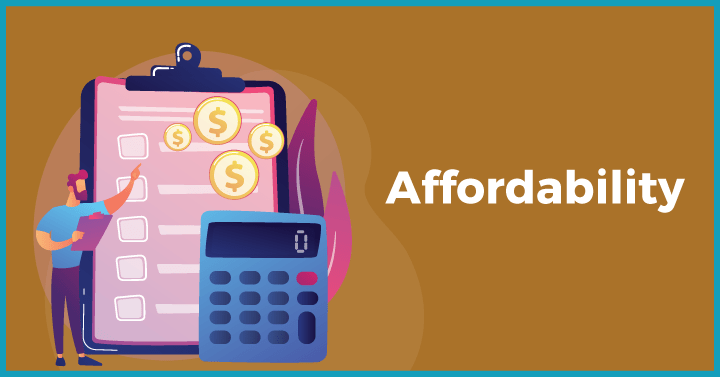 The pricing of productivity tools is a significant factor to consider. There can be various licensing options depending on the size of the team and organization. You must ensure that the tools you choose are affordable and provide value for money. It is important to compare pricing plans and features before selecting a tool to ensure that it fits within the budget and does not burn a hole in the pocket.
The pricing of productivity tools is a significant factor to consider. There can be various licensing options depending on the size of the team and organization. You must ensure that the tools you choose are affordable and provide value for money. It is important to compare pricing plans and features before selecting a tool to ensure that it fits within the budget and does not burn a hole in the pocket.2.4 Effective
The ultimate goal of using productivity tools is to enhance workflow efficiency. Therefore, the ability of the tool to serve its purpose effectively is a critical factor. It should help automate repetitive tasks, streamline workflows, and enable collaboration across teams. The tool must be reliable, efficient, and integrate with existing systems seamlessly. Additionally, the tool should provide analytics and insights to help users monitor their productivity and optimize their work processes.3. 15 Work from Home Productivity tools
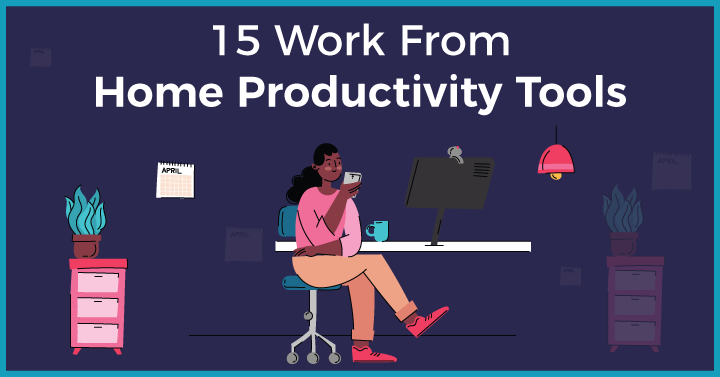
3.1 Time Management
The best productivity tools for work from home need to ensure that you can minimize distractions and ensure more efficient utilization of your time.3.1.1 Timely :
Keeping track of your time while working from home is extremely important for time and task management. Timely automatically records all your activity to a private timeline so that you and your team can focus on the work that matters. It provides you with a daily record of time spent on documents, meetings, emails, websites, and video calls. This data can be used to gauge how long different tasks take, identify distractions, and ensure you don’t overwork. Key Features:- Tracks time: Automatically tracks time spent on different activities and captures every billable detail.
- Tracks projects: The tool monitors project budgets and task progress in real-time.
- Tracks teams: Track which tasks and projects your teams spend their time on and analyze time management plans.
- Integrates with other apps used by the organization.
- Automatic time tracking.
- Integrates with other tools.
- Detailed reports and analytics.
- Limited functionality for individual users.
- No offline time tracking
3.1.2 Pomodoro Tracker
Now there’s a simple and fun way to stay focused with the Pomodoro tracker! The Pomodoro Tracker is based on the infamous Pomodoro technique. It includes a timer to break work into intervals, 25 minutes in length with short breaks of 5 minutes each. Once the break time is up, the process starts again.It is a simple yet effective time management tool that helps remote teams stay attentive against a ticking clock. The aim of the technique is to use time as an ally in accomplishing our tasks, and improve the way we work or study.Key Features:- Customizes time intervals to increase productivity
- Blocks your screen during breaks to give your eyes rest (optional)Tracks your progress through the day/ week/ month/ custom
- Task Management by adding tasks to the to-do list and marking them as ‘done’ once completed. You can add how many pomodoros (25-minute windows) you require and also set it to a later date.
- Encourages time management and focus.
- Simple and easy to use.
- Available for free.
- Limited functionality.
- May not be suitable for all work styles.
3.1.3 Clara
Sending emails to organize meetings can be quite tedious at times. With Clara, arranging meetings is a breeze now! Clara is an AI-based email time management software that assists you in streamlining your meetings by coordinating and scheduling them. All you have to do is show up!Clara automates the process of arranging meetings through email. It finds a solution that fits into everyone’s schedule. You just need to CC Clara in your emails, and it will take care of the coordination, send out invites to attendees, and manage follow-ups. It is one of the best productivity tools for remote work.Key Features:- Schedules and coordinates meetings - simply CC Clara and it will take care of the correspondence.
- Automatic email follow-ups.
- 24/7 response available.
- AI-powered scheduling assistant.
- Saves time and effort in scheduling.
- Easy to use.
- Expensive for some users.
- May not work well with all scheduling needs.
3.2 Work automation

3.2.1 Otter
If most of your time is being spent on doing follow-ups and minute-taking, Otter is your savior. You can cut down enormously on post-meeting follow-ups with Otter’s smart notes that gather and organizes audio, text, and images in real-time. These are stored in a centralized repository, so you and your team can be on the same page without multiple to and fro, and remain productive.Otter’s ‘Ambient Voice Intelligence’ automatically turns your spoken words to instantly shareable text. With Otter’s transcription, note-making is made easier. You will always stay updated on all your meetings even if you miss them. You can easily access, edit, annotate and share the notes. Key Features:- Automatic real-time note-making.
- Ambient Voice Intelligence’ that automatically transcribes your voice into shareable text.
- Seamless app integration.
- Transcribes meetings and conversations.
- Can highlight and tag important sections.
- Limited functionality with the free version.
- May not work well with certain accents or background noise.
3.2.2 Boomerang
An average worker spends at least 28 percent of their work week checking their inbox and replying to emails. With the help of Boomerang, you can filter emails from your inbox if they don’t require your immediate attention or aren’t relevant. You can easily integrate this with your Gmail or Outlook.This app helps you remain focused at work by setting non-urgent emails to ‘boomerang’ back to your inbox at a later date.Key Features:- Schedule an email for later.
- ‘Boomerang’ non-urgent emails for when you are ready for them.
- Set reminders with specific time frames to send follow-up emails.
- Email scheduling and reminders.
- Can pause and snooze email delivery.
- Limited functionality with the free version.
- May not work well with all email clients.
3.3 Stay Focused
3.3.1 Dewo
Have you experienced one of those moments when you’re completely immersed in a task and you’ve finally got your rhythm, when a rogue notification snaps you out of it. Thankfully, Dewo manages these digital distractions for you. The tool recognises when you enter your workflow state and automatically triggers a ‘Do Not Disturb’ mode on your communication channels like Slack.Dewo also schedules meetings so that there are minimal or no distractions, and relieves you of all meeting coordination as well. With the help of AI technology, it looks at your calendar and determines your productive patterns. When you want to schedule a meeting, enter details of the attendees and duration - and Dewo will find timing preferences and calendar distributions with minimal disruptions to everyone’s schedules. Click on a time suggestion and the tool will schedule your meeting and send invites.Features:- Blocks notifications automatically with its Do Not Disturb mode.
- Schedules meetings.
- Records web and desktop activity and gives suggestions to improve the way you work.
- AI-powered time management and productivity tool.
- Integrates with other tools.
- Can help manage distractions.
- Available for free.
- Limited functionality.
3.3.2 Inbox When Ready
Do you know the total amount of time spent on checking emails on a daily basis? An average worker spends about 1.1 minutes on each email for more than 11 hours a week! Not only is it eating away your time, but it is quite distracting and keeping you away from your deep focus mode. Inbox When Ready helps you limit how much you check your inbox and helps you stay attentive.Its scheduled lockout feature is useful for managing your inbox. This reduces the total amount of time you spend on emails with reasonable frequency by hiding your inbox and letting you see it only during scheduled hours.Features:- Hides your inbox to let you write new messages and search archives without any distractions.
- Schedules a lockout for the inbox to establish a deep work routine.
- Decide how many times you want to check your inbox and for how long. Get feedback on the same.
- Helps manage email distractions.
- Can hide email inbox and notifications.
- Integrates with Gmail.
- Limited functionality with the free version.
- May not work well with all email clients.
3.4 Communication
3.4.1 SaneBox
Remote teams communicate a lot to stay aligned, but this also means your inbox is going to be filled with a lot of unimportant emails. SaneBox ensures you only focus on important messages.The tool filters your inbox and ranks emails based on importance. Its AI technology analyzes your email history and learns what is important to you. It moves newsletters, CC’ed messages and emails that are of low priority to check whenever you have the time. You can also teach the tool by moving any misplaced email to the correct folder. This ensures that you are only left with high priority messages and no interruptions.Features:- Moves Low priority emails to SaneFolder.
- AI analyses email history and learns what's important to you.
- Hides distractions and sends reminders for follow-ups.
- Helps manage email distractions.
- Filters important emails into separate folders.
- Integrates with multiple email clients.
- Can be expensive for some users.
3.4.2 Basecamp
Remote working can sometimes also lead to important messages being lost in the ocean of notes in the communication channels. Basecamp allows you to streamline all internal discussions and ensures nothing gets out of your sight. With this tool, everything is organized in one place and the progress is clear.With Basecamp, you can break your work into projects and it will contain everything you require: discussions, tasks, dates, message boards, and real-time group chat. The team stays on the same page and finds whatever they need, whenever required. Now, emailing colleagues about catching up on a project is a thing of the past. Features:- Create projects for different tasks and add people involved. Find all project-related information in one place.
- Use dedicated tools like message boards, to-do lists, group chat, meeting schedules, manage and share files and docs, and automatic status updates to discuss work.
- App integrations are available.
- Project management and collaboration tool.
- Centralized communication and file sharing.
- Limited functionality with the free version.
- Can be overwhelming for some users.
3.5 Organization & Task Manager
3.5.1 MindNode
Every great thought starts with a single idea, which leads to another, and you jot them down desperately before they disappear. Save yourself the stress and let your creativity flow freely with MindNode. It allows you to note all your ideas, organize them into categories and tasks, and create a mind map for better clarity. With the help of visual brainstorming, you can customize your own mind map to keep your mind decluttered. So, organize, style and share your thoughts, tasks, notes, and add tags to name them. Features:- Organized approach to brainstorming- Outline and mindmap side by side.
- Categorize and add visual tags to bring more context to your ideas.
- Focus mode puts the spotlight on one branch at a time to block out distractions.
- Sync deadlines to stay on top of your tasks.
- Quick Entry mode ready to capture your ideas and transform them into a mindmap.
- Mind mapping and brainstorming tool.
- Simple and intuitive interface.
- Limited functionality with the free version.
- May not work well with all work styles.
3.5.2 Magnet
On those busy days when you are multitasking, you might lose track of your workflow due to multiple windows and tabs open simultaneously. Magnet allows you to keep your workspace clutter-free. It arranges your windows and tabs in a specific way that you require at the moment so that you only focus on the relevant ones.Magnet eliminates switching between all the tabs together by locking it all to the side of the screen whenever you drag them to the edge. This enhances workspace efficiency and user productivity. Features:- Allows the user to use multiple windows simultaneously by simply dragging the windows:
- The tool adapts smoothly on external screens, and vertical displays as well.
- Paid: Available for download on the Mac App Store for £6.99.
- Window management tool.
- Easy to use.
- Limited functionality with the free version.
- Only available for macOS.
3.5.3 Habitica
Do you have a hard time starting a new habit and being consistent? What if it was a game - wait, there’s more- with rewards? Habitica is a free habit-building app that gamifies your productivity. It offers a reward to make the process more tangible.Its in-game rewards and punishments motivate you and your team to achieve your goals and improve efficiency. Keep track of your work and get experience points for accomplishing every task. This helps you level up your character. Features:- Form a ‘party’ with your teammates to tackle tasks faster.
- Set reminders, create to-do lists, and more.
- Create custom rewards for motivation.
- Gamification of habit-building and productivity.
- Fun and engaging.
- Limited customization options.
- Can be distracting for some users.
3.6 Team Collaboration
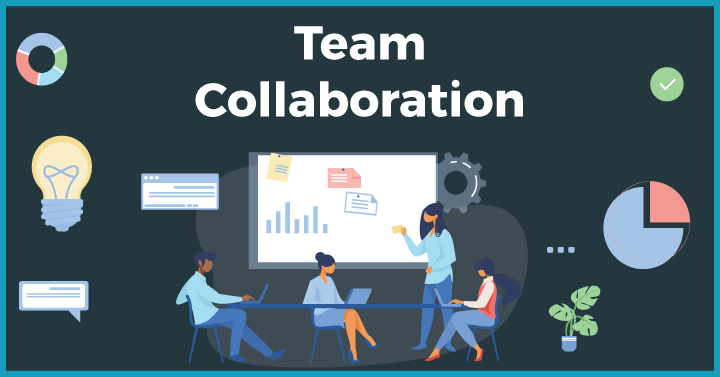
3.6.1 Miro
It can get difficult to keep everyone on the same page and up to track. End your worries with Miro, a cloud-based online whiteboard visual collaboration tool that enables you to collaborate seamlessly with remote teams. Its whiteboarding platform allows you to brainstorm effectively with sticky notes and plan and manage workflows. You can also create mockups of your thoughts and ideas, leave feedback, and share it with your team. Besides, you can communicate through embedded video calls or chats for asynchronous communication. Features:- Infinite zoomable whiteboard for online visual brainstorming to plan projects, mockups, centralized hubs of information, etc.
- Ideation, research design, mapping, diagramming, and more
- Agile workflows and strategy planning for your projects
- App integration for seamless collaboration.
- Collaboration and brainstorming tool.
- Multiple templates and tools for visual collaboration.
- Limited functionality with the free version.
- Can be overwhelming for some users.
3.6.2 Bit.ai
Even if your colleagues live 6 miles or 6000 miles away, make collaboration seamless with Bit.ai. It is an all-in-one document collaboration platform that helps you create, organize, share, track, manage, and store all your documents and other data in one place.It also allows you to co-edit, comment, chat via document chat, and more all in real-time. Include smart widgets, links, tables, docs, and even images from the template gallery. Create workspaces for different projects and keep everyone in the loop. Features:- Create dynamic notes, wikis, knowledge bases, projects, technical docs, training guides, and portals.
- Smooth integration with other applications.
- Build collaborative documents for your business plans and include text, videos, templates, spreadsheets, and more.
- User-friendly interface and simple document creation process
- Ability to create a wide range of documents including presentations, reports, and spreadsheets
- Collaboration features like document sharing and real-time editing
- Version control to keep track of document changes
- Accessible from anywhere with internet connection
- Limited formatting options compared to traditional word processors
- No support for equations or scientific notation
- No ability to create tables within documents
3.6.2 Slack
Slack is one of the best productivity tools for remote workers that makes collaboration easy and orderly. The tool allows you to communicate with your team over direct messages and private channels. Apart from chat, you can also have calls, share files, group meetings, and more.Its streamlined communication provides better coordination in project management and keeps everyone in the loop. Move your projects ahead by communicating with the right people, managing the relevant files and completing the tasks involved. Features:- Dedicated channels for separate tasks and projects for smoother collaboration.
- Real-time communication.
- Seamless app integration.
- Real-time messaging and chat for quick communication
- File sharing capabilities
- Search functionality to easily find past conversations or files
- Ability to create groups for different teams or projects
- Can lead to information overload and distractions
- Can be difficult to find important information if not organized properly
- Notifications can be overwhelming if not managed properly
4. FAQs:
4.1 What are the benefits of productivity tools?Productivity tools help you and your remote teams in a number of ways:- Stay focused on the workflow and avoid distractions
- Collaborate seamlessly without any disruptions
- Automate menial tasks so that you work only on critical work
- Brainstorm creatively and effectively
- Communicate in real-time and stay on the same page as everyone
- Timely
- Clara
- BaseCamp
- MindNode
- Miro
- Bit.ai
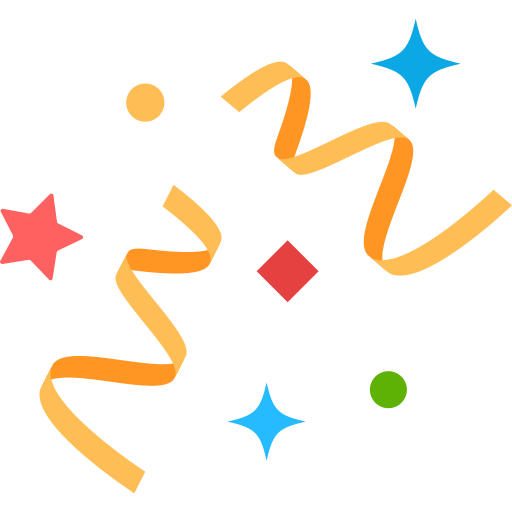 Interested in Virtual Team Building Events?
Interested in Virtual Team Building Events?