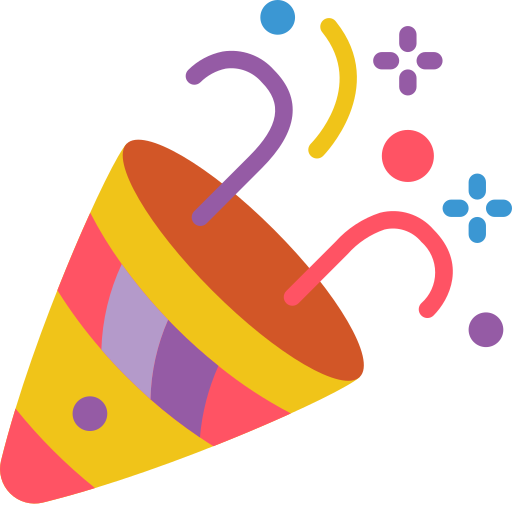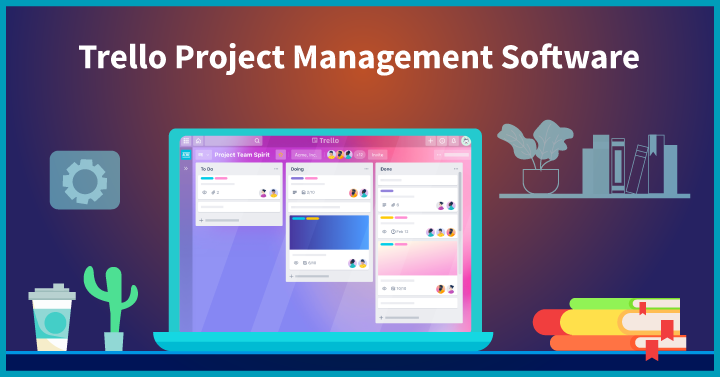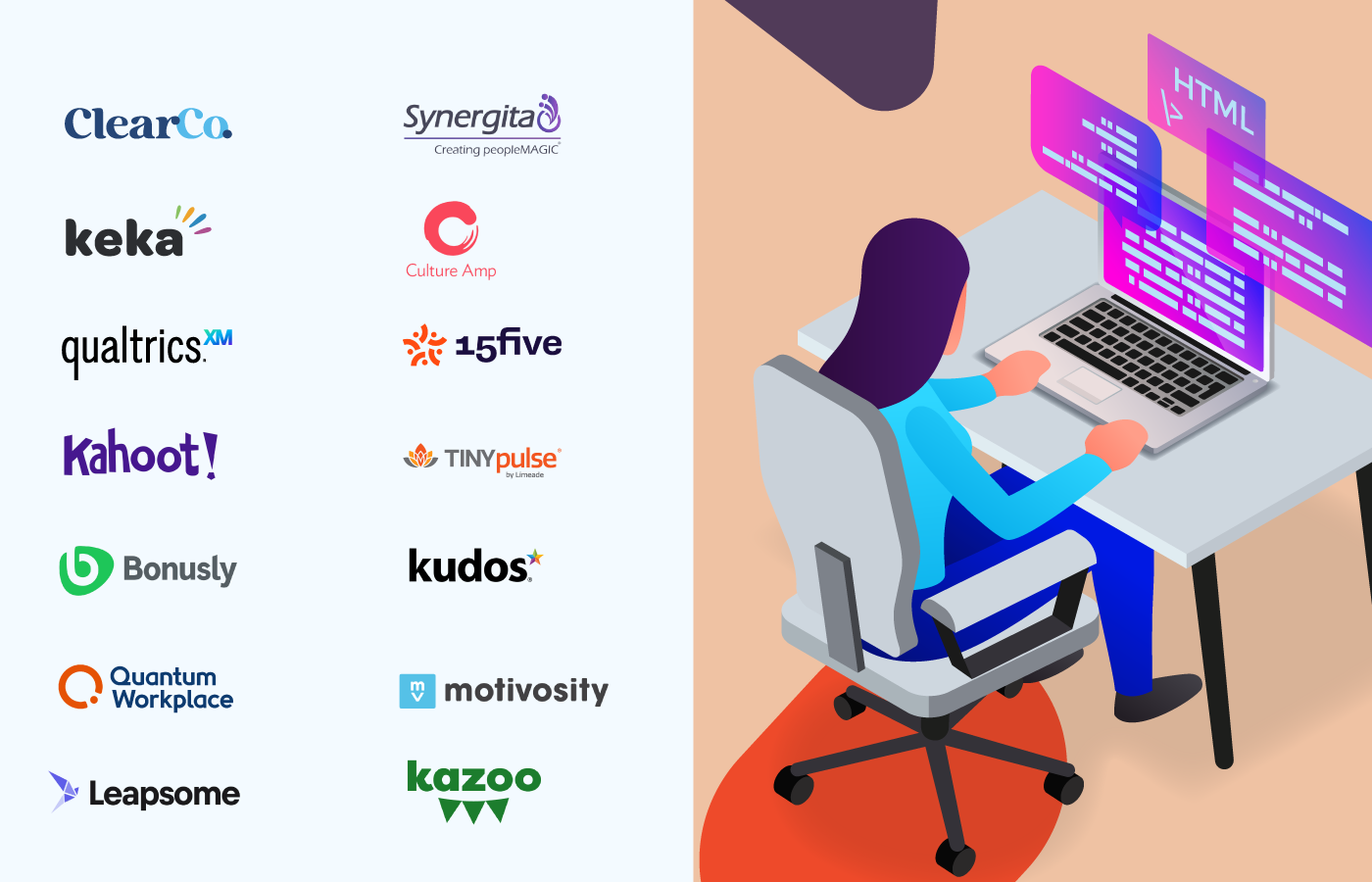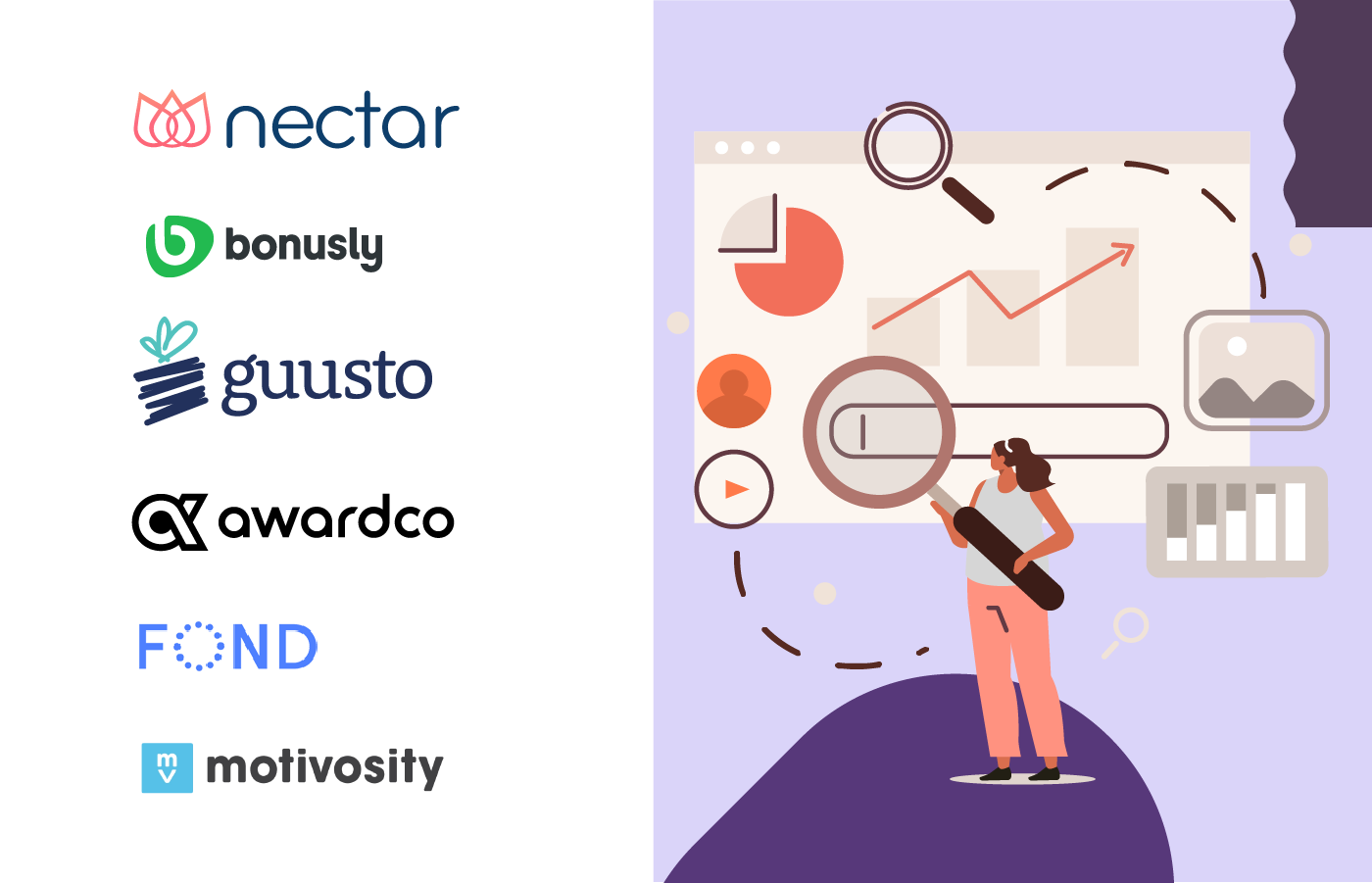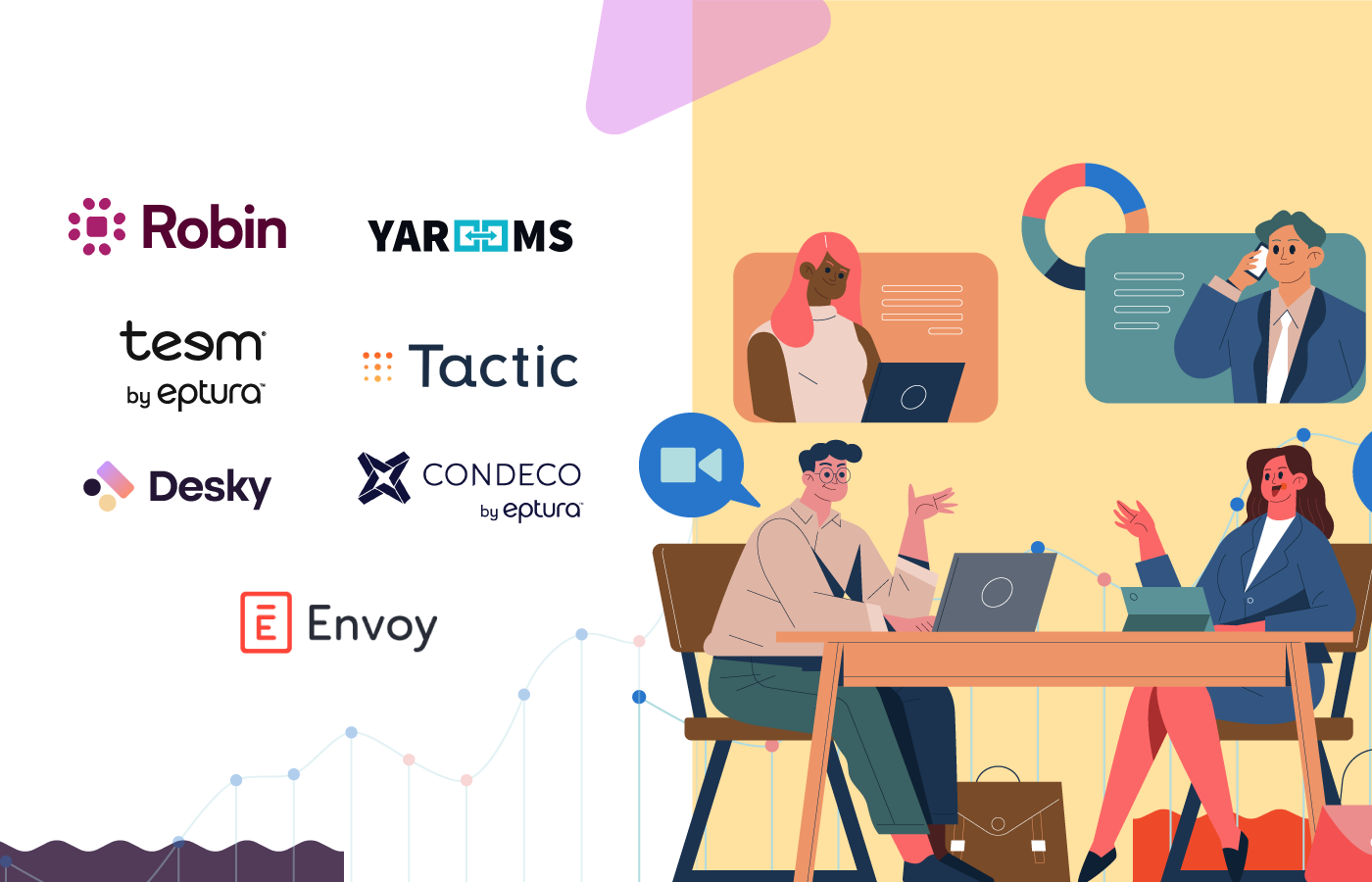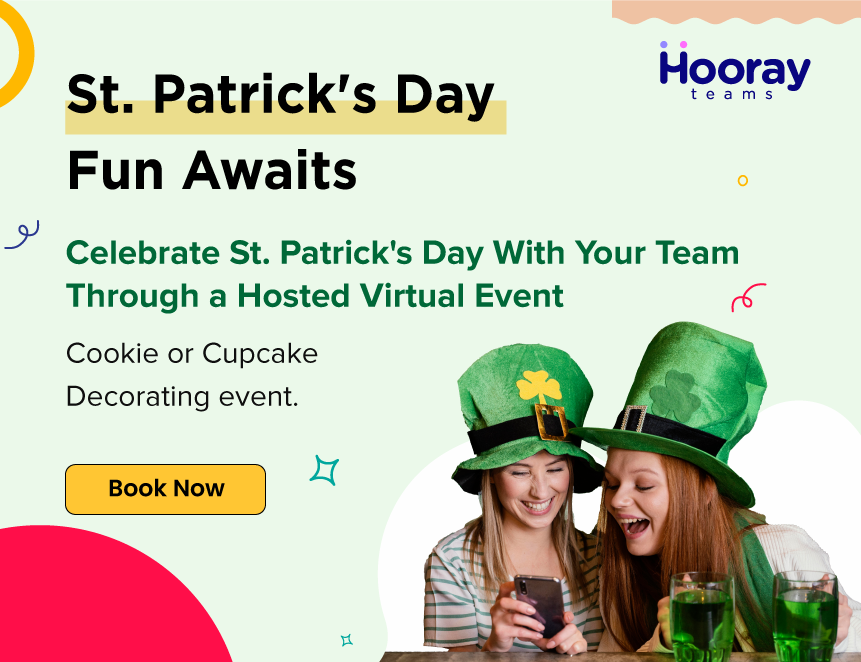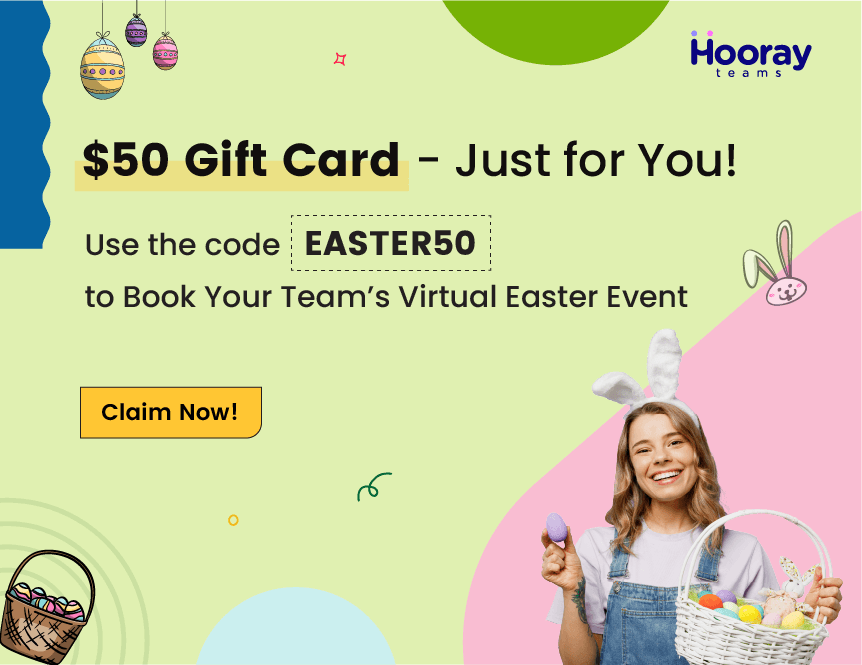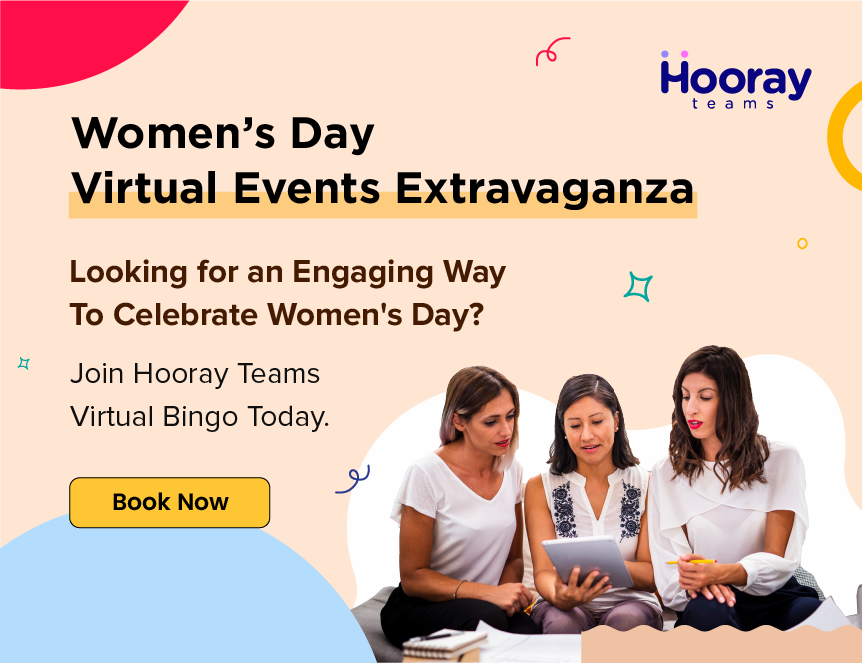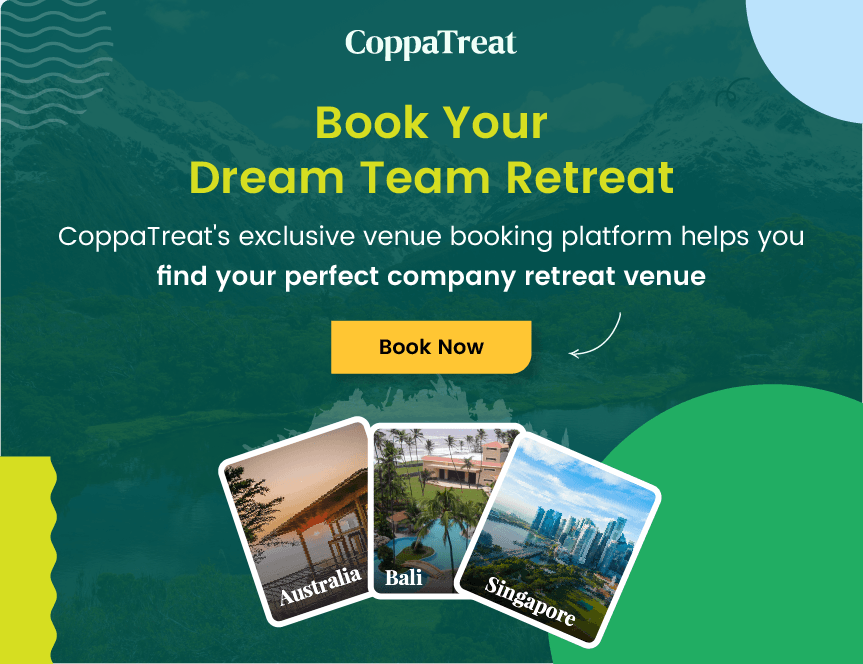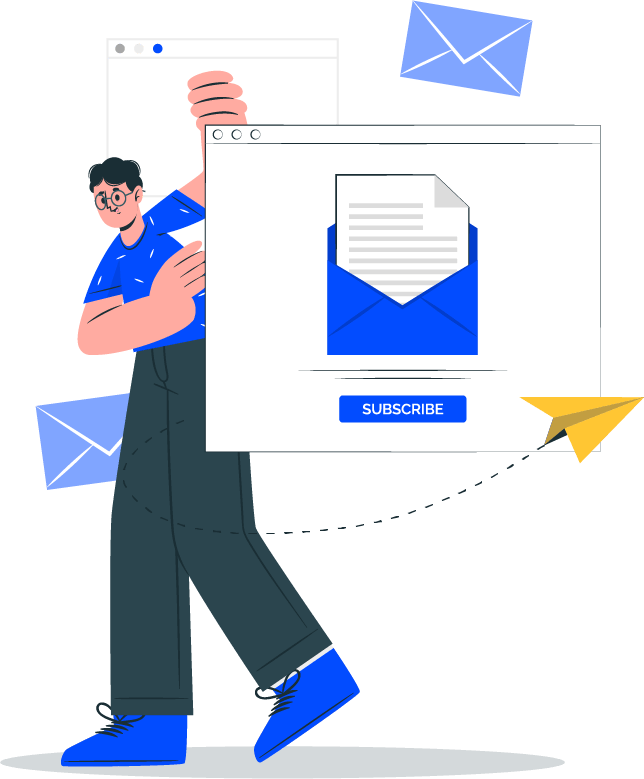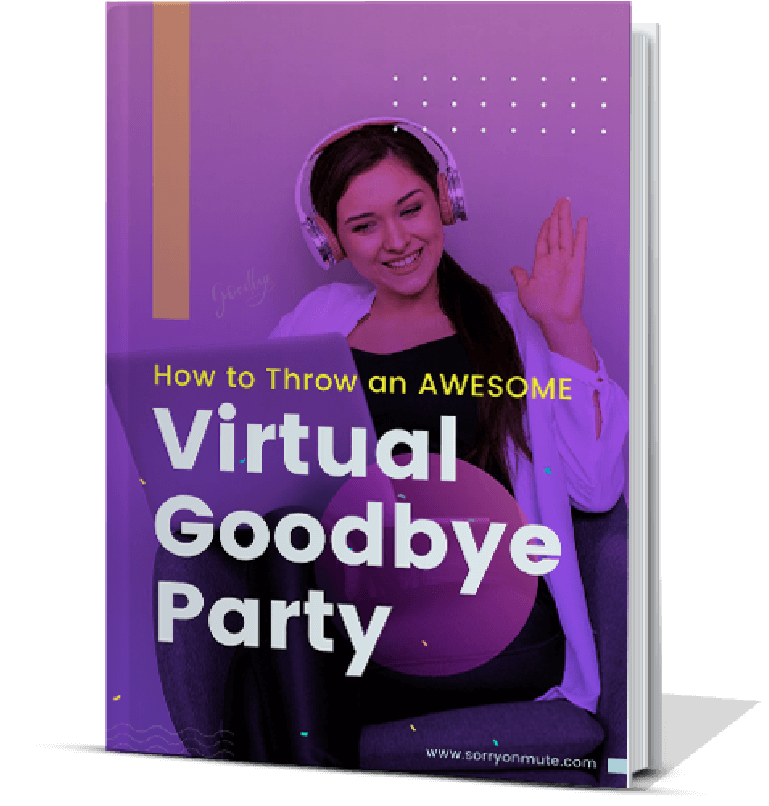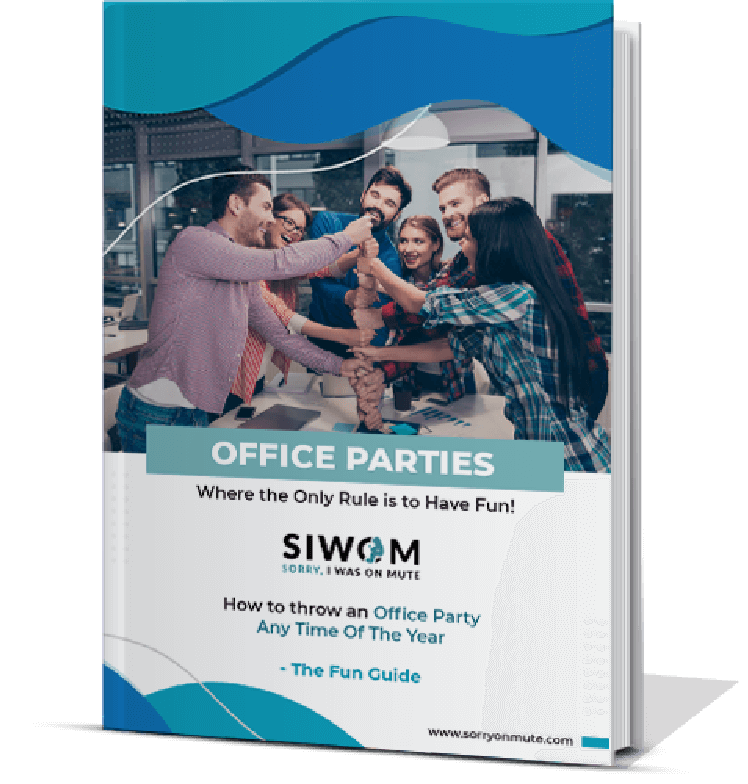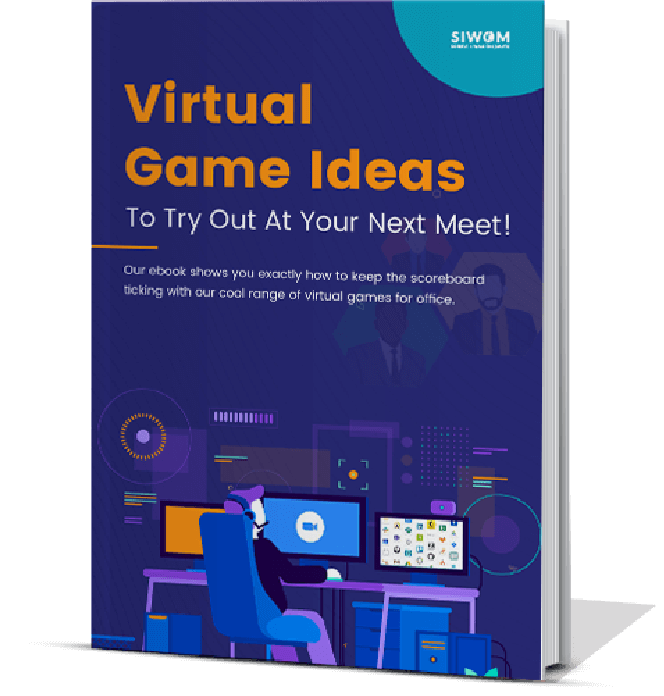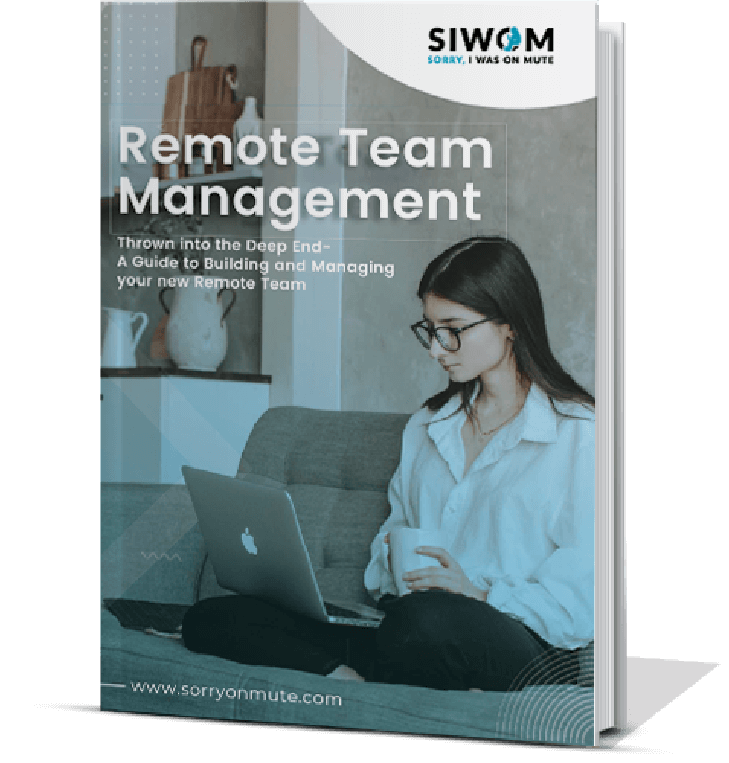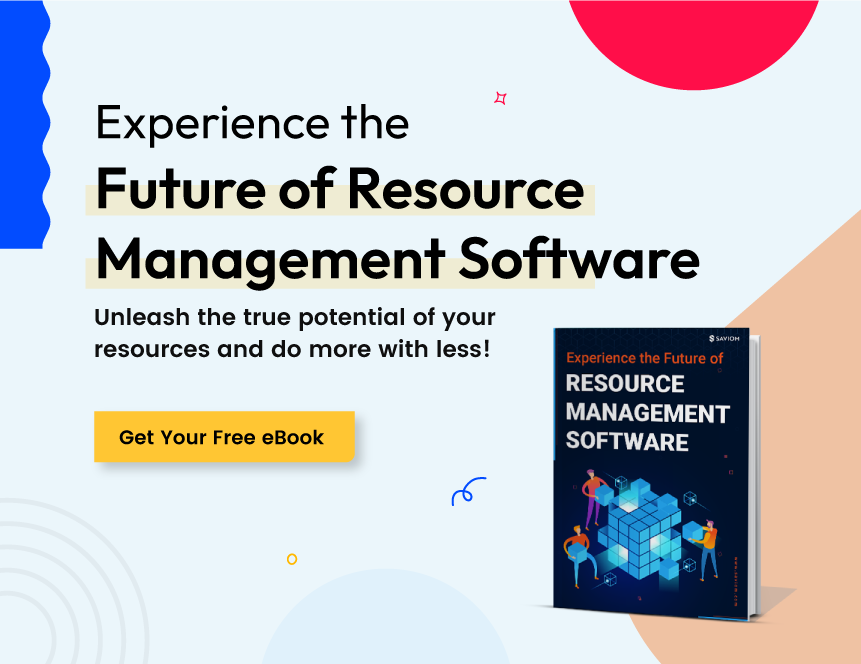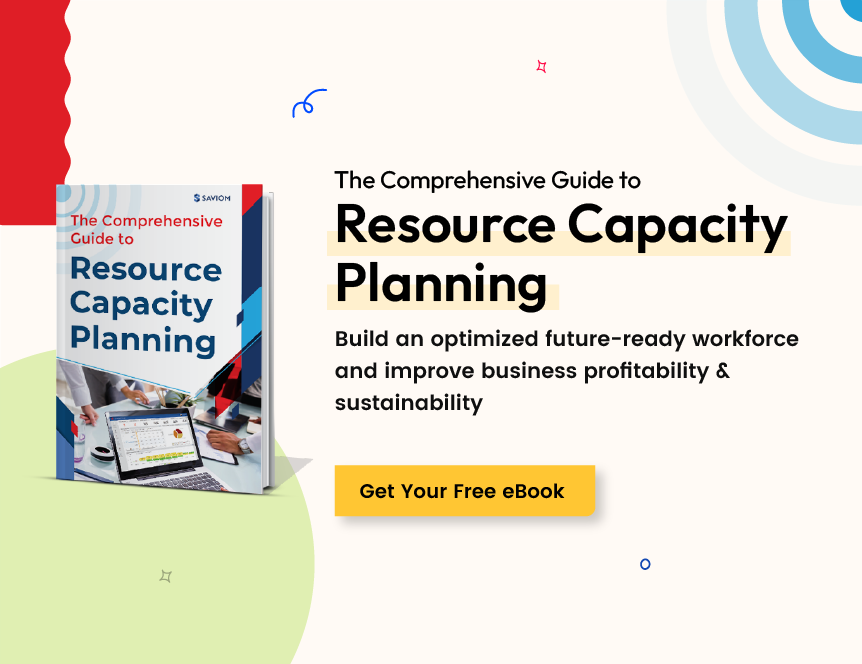When it comes to organizing work, Trello project management software is one of the most widely used options available. More than 2 million companies have tapped into the easy-to-use tool, including brands like Google and Visa.
Simple to learn and with an attractive user interface, Trello is principally used to stay on top of deadlines and to visualize tasks, but it can also be helpful for brainstorming ideas and increasing meeting productivity.
1. What Is Trello Used For?
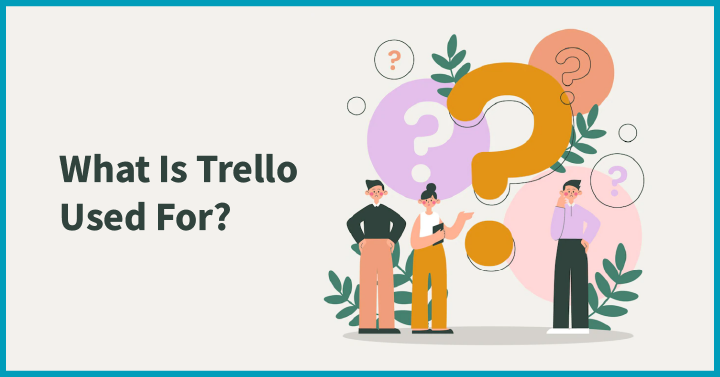
Trello is used to plan workflows, whether for marketing campaigns, product development or software engineering. Using the simple interface that resembles a virtual board with individual cards for different topics or goals, teams can visualize the overall progress of a project, what tasks are outstanding, what assignments have been completed and who’s assigned to each objective.
2. Features of Trello Project Management:
2.1 Planning
Once you’ve got your Trello login sorted and are raring to go, the first thing to do is create a project management plan. What are the end goals and how will these be achieved? Defining the scope makes it easier to list all the little pieces that need to come together for it to be a success.
Before you can start adding cards to your blank board, you need to break things down into individual tasks, complete with stakeholders, timeframes, budgets and any other relevant parameters.
2.2 Setup
Now that you've detailed your plan, you can begin to set up your Trello board, making sure to discuss the process with your department or team so that everybody knows what’s involved and is on the same page right at the start. In fact, the first thing it might be worth creating is a general information list to explain the scope and resources, so that this information can be easily referred to at any time.
Next, you can create the individual tasks to be completed and assign appropriate staff – all color coded for ease of visibility. Depending on the complexity of your project, you may wish to break this down into multiple stages.
Bear in mind that during setup you should also prepare lists where staff can click and drag objectives that are blocked or have been completed, so that everything is ready for your team to use before you get underway and you don’t find yourself unnecessarily fiddling with the board during the implementation.
2.3 Implementation
You’ve created your Trello board and everything looks superb. Open it up to the team and get cracking! Project managers can monitor tasks and track timelines easily through the interface, which can be customized with a dashboard to view some simple charts on the number of goals outstanding and which employees have the most tasks to complete. There are also Power-Ups (for an additional fee) that can enable more detail, such as percentage completion of a card as well as time taken for each objective.
Hopefully, you’ll rapidly begin to see the to-do list shrinking and the completed list growing. If there are any queries or issues, you can easily communicate these via the relevant cards.
2.4 Closing
Everything is done and dusted, with Trello project management helping to bring your target to completion. This is the time to review what worked and where there were bottlenecks or other difficulties.
It might become clear that there were additional functionalities it would have been helpful to initiate during setup. For instance, you might discover that there are automated workflows you could adopt next time using Trello’s Butler feature. Reviewing and revising how you use Trello will ensure you are constantly improving efficiency.
3. How Does Trello Work?
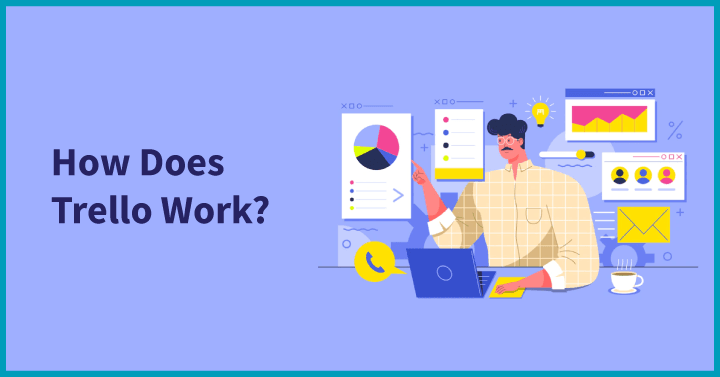
3.1 Board
The basic building block of Trello project management software, the board is the primary interface where you will create all your lists and cards. Each board in your Workspace is normally dedicated to a single project, but you could also create a board that details all pending, underway and completed projects with which your team was/is involved.
3.2 Lists
The board is broken down into lists. In a classic project management scenario, these lists could be titled around workflow, for instance: ‘To Do,’ ‘Pending,’ ‘Blocked’ or ‘Completed.’ Other common Trello project management examples include meeting agendas – where lists might be created around new points of discussion, unresolved issues and future actions – or product development, which might involve lists around brainstorming, research, design and cost estimation.
3.3 Cards
Just as the board is divided into lists, each list is divided into cards. These cards are individual tasks or topics related to each section. They can include not just the details of what needs to be done or discussed, but also document attachments, images and comments. Cards can be dragged between different lists to illustrate the progression of a project.
3.4 Task assignments
Make sure your team are accountable (and knows it) for each objective by assigning individuals to specific cards. Project managers can set due dates and create checklists within the cards that break big tasks into smaller chunks.
3.5 Timelines
Timeline is one of the Trello project management views that comes with more advanced subscriptions. As the name suggests, it allows you to scroll along the overall timeline, complete with milestones and sprints. You can toggle the view by list, employee or other custom labels to focus in on a particular perspective.
3.6 Calendars
Another feature of the Premium subscription, the calendar view is useful to see what each member of your team is up to on a daily basis, so you can appropriately assign (or reassign) workloads and track where particular tasks overlap.
3.7 Productivity metrics
Due dates, card assignments and cards per label are some of the core data points that can be used to forecast and analyze various aspects of a project. Trello’s basic dashboard can also be upgraded with Power-Ups for more in-depth reporting.
4. What Is the Pricing of Trello?
4.1 Free:
Considering its utility and popularity, you might not even consider asking, “Is Trello project management free?” Amazingly, however, it does have a complimentary version that comes with a hefty amount of features, including up to 10 boards per Workspace, each with unlimited cards, power-ups and storage (maximum 10MB per file attached to a card).
You can also utilize 250 automated command runs per month, customize the interface’s background and stickers, access an unlimited activity log and rely on two-factor authentication for security.
4.2 Business class:
Trello project management software pricing starts with two different paid options for small to medium-sized businesses. Standard includes everything in the free version, but with unlimited boards, custom fields, storage of 250MB per file, 1,000 command runs, advanced checklists and the ability to invite guests to view a single board – all for $5 per user, based on annual billing.
Premium is double the price at $10 per user but includes multiple view options for the interface beyond the standard board, unlimited command runs, Workspace-level templates, priority customer support, the option to group boards together into collections (for example, by department or team) and basic data export, as well as some addition admin and security features. This option is recommended for teams of up to 100.
4.3 Enterprise:
If you have more than 100 employees utilizing Trello, you may want to invest in the Enterprise version. Starting at $17.50, it becomes cheaper per user as you add more staff, coming in at around $13 for 1,000 and around $10.30 for 2,000. Beyond 5,000, you’ll need to contact Trello for a quote.
This subscription allows you to create unlimited Workspaces for your company, so that each department, for instance, can have their own Trello environment. There are also multiple additional ways you can organize permissions and visibility, as well as invite guests who have access to multiple boards. Security is also improved with free single sign-on and user provisioning through Atlassian Access, a solution from Trello’s parent company, Atlassian.
5. What Trello Project Management Software Lacks?
5.1 No invoicing tools present
For most people, the answer to whether Trello is good for project management is a resounding yes. However, it does have some limitations, including a lack of essential financial tools available as standard, such as budgeting and invoicing.
5.2 Only limited sizes of files can be uploaded
Another thing to consider before you initiate a Trello project management download is that there is a limit to the size of files that can be uploaded. Yes, you can upload as many as you want, but each one cannot exceed 10MB with a free subscription or 250MB for a paid one.
5.3 Has excess flexibility
Trello allows you to build templates to your desired specifications, but it can also suffer from an excess of flexibility, which can actually delay implementation due to confusion over the sheer number of options, templates and add-ons available.
5.4 Don’t offer Gantt charts
Again, you can implement integrations with Gantt chart functionality, but this will come at an additional cost, as Trello does not include it as part of its built-in package.
Conclusion
Despite having some drawbacks, Trello project management is invaluable because it makes it so easy to create and monitor workflows. Without too much effort or endlessly consulting guides, you can start utilizing the software for your projects almost immediately, building a visually pleasing interface that is simple to adopt not just for project managers but all other stakeholders as well.
6. FAQs
- Where is data stored in Trello?
Trello data is stored within US regions of AWS, though the company does commit to ensuring it is compliant with regional data compliance regulations elsewhere, such as GDPR.
- Where can managers find archived cards in Trello?
Archiving cards can help speed up the performance of a Trello Workspace, particularly if you have a large board. The cards can be found (and restored, if desired) by going to the board menu, clicking on ‘More’ and then selecting ‘Archived Items.’
- How many Trello boards can managers have?
Trello paid subscriptions include unlimited boards. Free versions are limited to 10 boards.
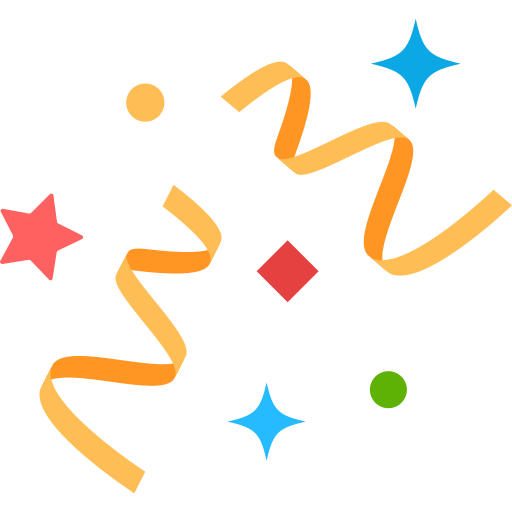 Interested in Virtual Team Building Events?
Interested in Virtual Team Building Events?